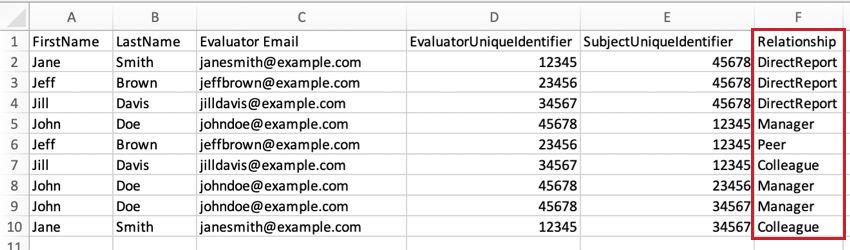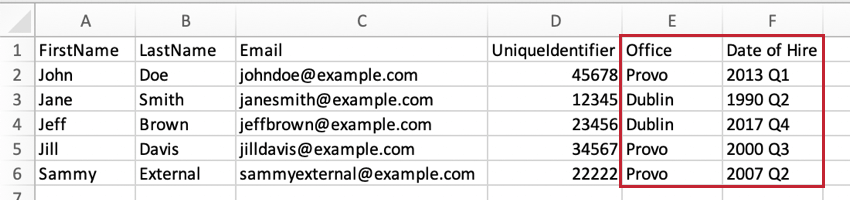117
117
Differences between Subjects and Evaluators
Subjects are the participants being evaluated in your 360. Evaluators are the participants who evaluate a subject.
It is possible to be a subject and an evaluator at the same time. For example, I may evaluate you, but then my manager evaluates me, making me a subject and your evaluator. A person who self-evaluates is their own subject and evaluator. It’s also possible to only be a subject or an evaluator.
You can easily make a subject an evaluator by assigning that subject as someone’s evaluator. On the other hand, to make an evaluator a subject, you have to carefully upload the participant with the exact same SubjectUniqueIdentifier (or email, if your brand doesn’t have unique identifiers) in the Subjects subsection.
Relationships and Managers
Relationships explain how a subject and an evaluator know each other. For example, someone who works on the same level as me could be labeled my Peer or Colleague, depending on my company’s preference.
Qualtrics has several relationships built in by default:
- Self: This relationship cannot be reassigned, and always refers to the subject’s self.
- Manager: This relationship allows the evaluator to be displayed in the Manager subsection of the Participants section. Managers can have special tasks no other evaluators can. For example, managers can approve or view their direct reports’ subject reports. If John Doe is marked as Jane Smith’s manager, Jane Smith is automatically marked as John Doe’s direct report.
- DirectReport: A direct report is someone who reports to a manager. If John Doe is marked as Jane Smith’s manager, Jane Smith is automatically marked as John Doe’s direct report.
- Peer: This relationship indicates when a subject and their evaluator are on the same level. It does not have any special functions, and can be replaced in favor of any custom relationship you like.
The best way to define relationships is by using the Relationship column in the CSV or TSV file when you upload evaluators.
You can create custom relationships by typing whatever you want into this column. These custom relationships can later be managed in the participant tools.
Qtip: If you need to correct a relationship after responses were collected, you can also assign relationships inside the Evaluator tab of the Participant Information Window.
Metadata is any extra information you want to associate with a participant aside from the Qualtrics required fields (full name, unique identifier, and email). Examples include department, title, level, and team. Metadata is recorded as responses are collected, and allows you to control what questions will be displayed to certain subjects, as well as build data sources to further segment and analyze your data. Metadata is also a handy filter when reporting.
The best way to add metadata is by including additional columns in your subject and evaluator CSV or TSV files. You can include as many additional metadata columns as you like, since there is no limit to the amount of additional information you can associate with your subjects and evaluators.