Nov 06, 2019
 118
118
INTERNAL USE ONLY
Participant Dropdown Options
When you hover over a participant and click the dropdown, the participant dropdown menu appears to the far right.
OPTIONS FOR A SINGLE SUBJECT
- Login: Log into the subject’s Participant Portal.
- View Report: View the subject’s report. If you click the email icon in the upper-right, you can email the report to yourself. (The message will be sent to the email address attached to your account.) Click the PDF icon to download it as a PDF.
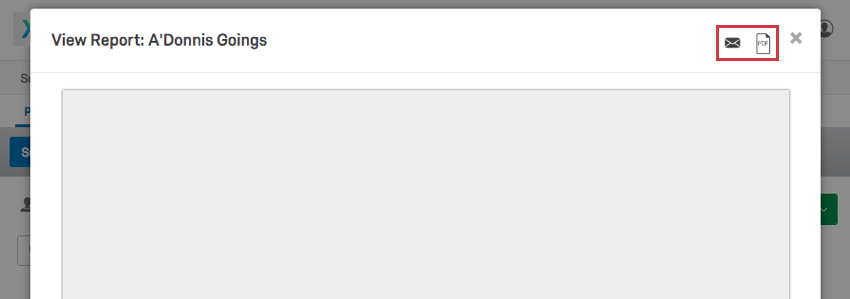
- View Responses Received: View who individually has evaluated the subject. You will be able to click an evaluator’s name to view the responses they gave. Click the gear to the far-right of an evaluator to Remove or Retake the response.

- Approve Report: This option will not appear unless you have Manager/Administrator approves reports turned on in your Report Options. When these settings are turned on, subjects cannot see their reports until they are approved. Here is where you select to approve a report so it’s released to the subject.
- Remove Report Approval: If you approved a report and need it to be hidden again, click Remove Report Approval.
- Release Report: For reports with release requirements that haven’t been met yet, you can release a report early.
- Hold Report: For reports with release requirements, you can prevent the report from being released when it’s ready.
- Remove Report Hold/Release: If you chose to hold or release a report despite the release requirements, this option reverses that selection.
- Mark as Done: Prevents further evaluations being completed and emails from
being sent to the subject’s evaluators. - Unmark as Done: Remove the “Done” status from the subjects, allowing emails to be sent to the evaluator again.
- Remove from Project: Remove this participant from the project.
-
Warning: Removing the participant from the project deletes any response they’ve provided. If you want the participant to redo their response, send them a retake survey link instead of removing them and re-adding them.
OPTIONS FOR A SINGLE EXTERNAL EVALUATOR
- Login: Log into the evaluator’s Participant Portal.
- Remove from Project: Remove this participant from the project.
Warning: Removing the participant from the project deletes any response they’ve provided. If you want the participant to redo their response, send them a retake survey link instead of removing them and re-adding them.




