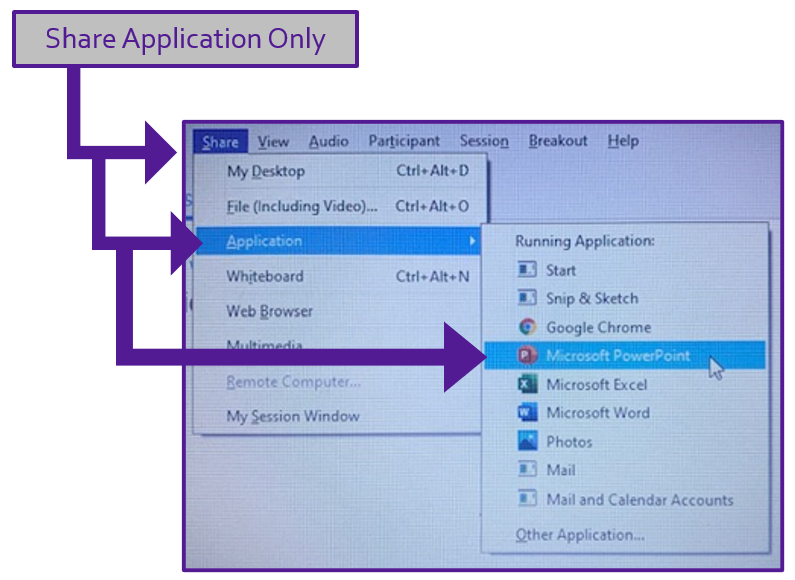Jun 22, 2020
 102
102
Screen/Presentation Sharing
ØFirst, open the PowerPoint file that you will share for the client event
ØIn the Webex Trainings application, navigate to the "Share" dropdown menu on the top left of your menu bar on the home screen. Then click on “Application” (do NOT share your desktop)
ØChoose “PowerPoint”
ØOnly have the PowerPoint presentation you would like to share open on your computer. Close all other applications
ØIf you have multiple PowerPoints open at once it could show the wrong presentation to the participants
ØOnly the Host can share files through the Chat Box